
April 11, 2017
•Last updated November 5, 2023
Affinity Designer - Artboards, Grids, and Guides
Affinity Designer comes bundled with what you would expect a digital design application to have when it comes to artboards, grids, and guides.
Despite those basic Affinity packs even more inside each of the three features.
Artboards
Artboards in Affinity Designer are similar to what you might find in Illustrator or Sketch. What I find sets this software apart is that each artboard can be a different size and contain different margins, bleed settings, orientations and grid patterns.
Creating an artboard
Option 1
Creating a new artboard can be done in a couple of ways. My favorite is to alt + click + drag an existing artboard. This clones anything you've already designed as well as the grids and guide settings. Super useful.
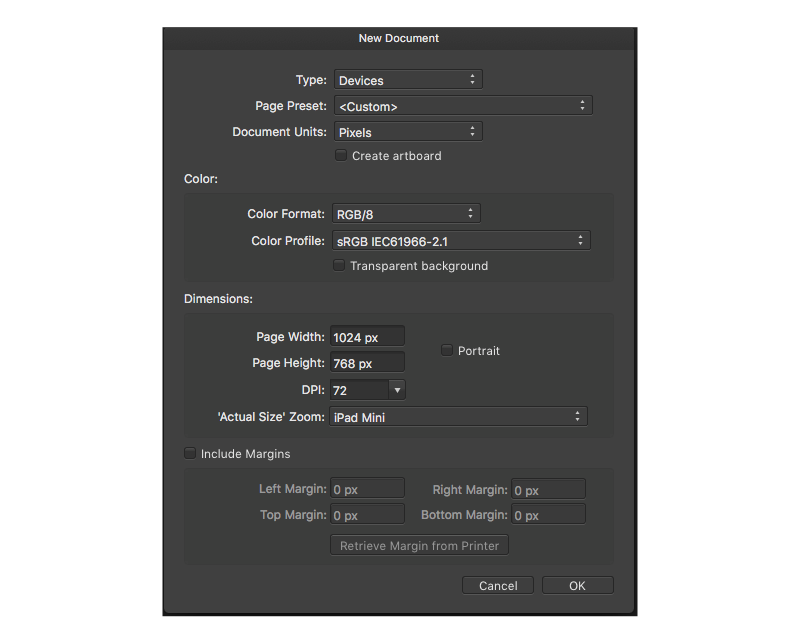
By default when you create a new document Affinity Designer has a checkbox to create that document as an artboard. I almost always check this box since my work generally deals with designing for mobile, tablet, and desktop screens rather than print-based work.
After checking this box Affinity Designer presents you with your new document in the artboard format.
Option 2
Another way to create an artboard is to use the artboard tool. Upon selecting this tool a new preference pan displays inside the application. Here you can choose a pre-made template for a new artboard or you can just drag out the size of the document wherever suitable.

Modifiying Artboards
Changing the size of an artboard is easy. You'll need to either select it in the Layers panel and then resize the handles that present themselves. Or select it in the Layers panel and use the Transform panel to key in exact dimensions.
Guides
Guides come with nearly all digital design applications. What blew me away about Affinity Designer is the Guides Manager tool.
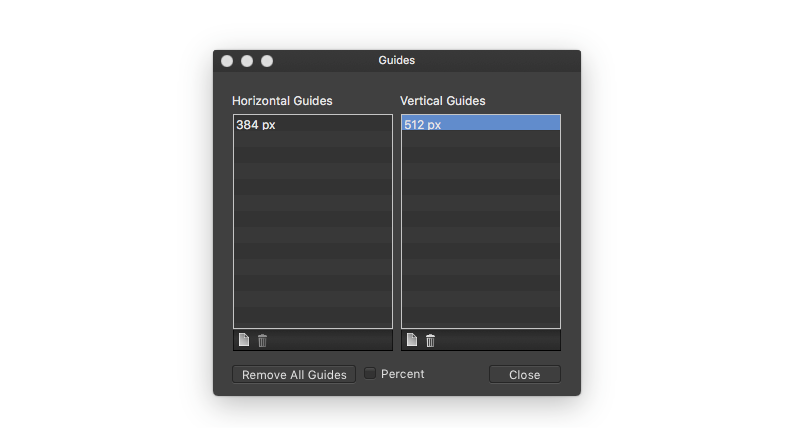
This tool allows you to key in specific coordinates for guides on your document. This feature alone is why I'm a big fan of Affinity Products. I remember working with Adobe Photoshop in the past and having to manually add guides one-by-one. It was tedious as hell and oftentimes inaccurate. Even with an awesome plugin called GuideGuide it still didn't live up to the hype for me.
Grids
There are a ton of features packed into Affinity Designer and Photo when it comes to grids. You can go simple and/or modify your grid to your heart's content.
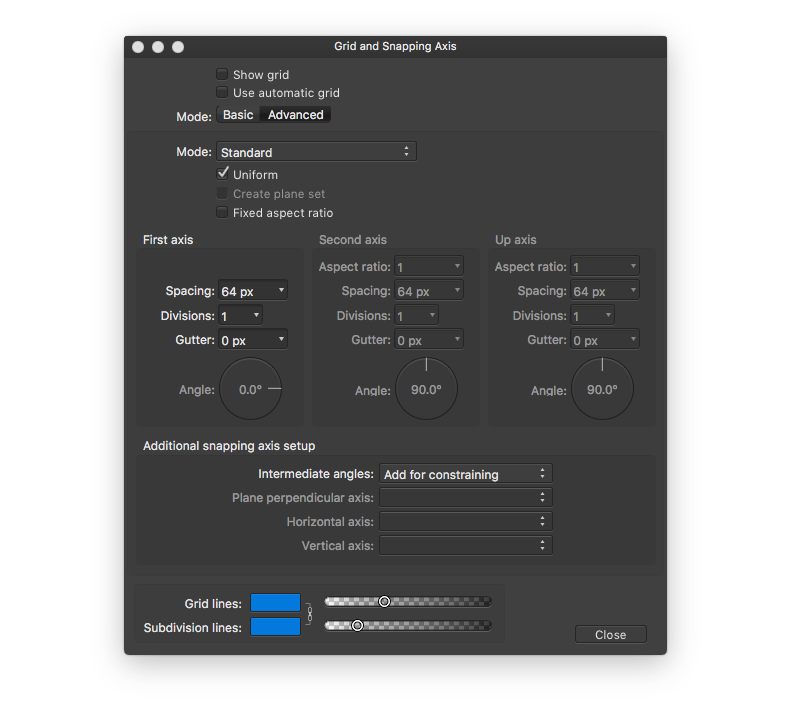
The default settings give you the typical grid you're probably used to but upon further tweaking and exploration, you can tap into some gnarly grids. These can be useful for perspective drawings, icon library design, print design, and much much more. Be sure to play around with grids to harness the true potential here. I've only scratched the surface.
